
The CII have offered remote on-screen written exams since mid-2020. The initial feedback was mixed, with quite a few candidates reporting technical glitches in the first sitting. Now that the system has improved, we take a look at everything you need to know if you are planning to sit your on-screen written exam using remote invigilation.
The R06 Financial planning practice exam is a three hour written exam.
Before the pandemic, this was a pencil and paper exam, sat in an exam centre. Since mid-2020, the exam has been available to sit remotely using a remote proctoring system provided by PSI.
Whether you chose to sit remotely or in an exam centre, the exam is now a typed, on-screen exam.

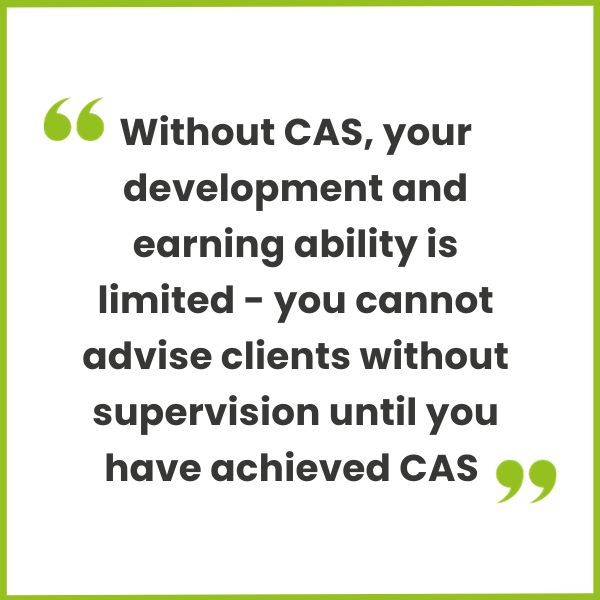
The on-screen format involves typing your answers into the boxes beneath the questions on the exam paper. You won’t need to prepare any paper materials to use in the exam as the tax tables and other supplementary materials will be provided on-screen.
You will have the option to use the on-screen scientific calculator, or you can use your own non-programmable calculator.
From the experience of recent R06 candidates who have used the on-screen calculator, this has been described as a bit cumbersome and many candidates prefer to utilise the option to use their own, more familiar, calculator.
There will not be a real, live person invigilating your exam. You will be recorded throughout your exam time by the PSI remote proctor system. There are various steps involved in setting up your exam to enable the system to accurately record both you and the environment that you are taking the exam in, these include:

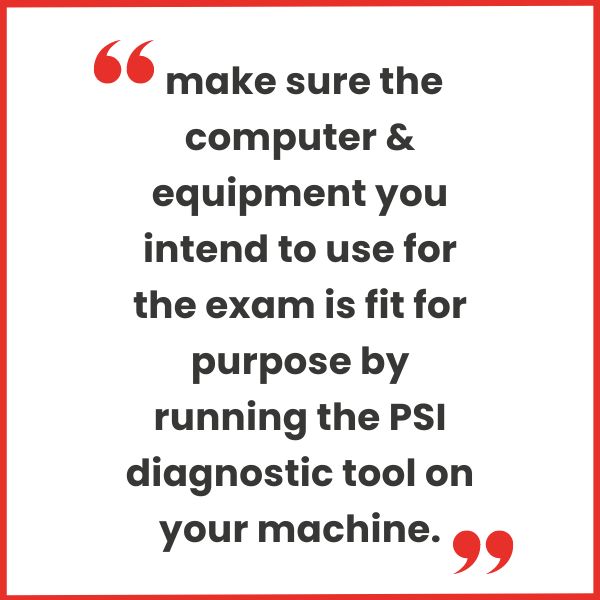
The CII has produced lots of really good guidance resources to help candidates to prepare for the remote invigilation experience.
It is important that you read all the guidance provided by the CII to ensure you are set up correctly, before your exam date. The following links are essential reading to get you ready for the remote on-screen written exam experience
Whether you are using a work or personal computer for the exam sitting, you will need to check it has everything you need to access the remote exam system.
PSI have produced some guidance notes to provide an overview of the system requirements for the on-screen exam, plus links to articles containing answers to FAQs on technical requirements.
Next, make sure the computer and equipment you intend to use for the exam is fit for purpose by running the PSI diagnostic tool on your machine.
Use this link to access the diagnostic tool to check your computer and equipment is suitable for the exam. You must do this well in advance of your exam.
The PSI have also produced a helpful walk through video, showing the student view of the PSI system. Watch this video to find out what to expect from your online exam.
This exam familiarisation demo allows you to preview the platform to give an idea of how to navigate the system. You can try out the functionality, including the on-screen calculator. It shows an example of an AF paper, but they system used for the R06 is the same.
You will need a special browser to access your exam. Download the secure browser here before your exam date.
Further guidance on preparing your IT equipment for the remote on-screen written exam can be found on the CII website here.
The CII will send an email to your registered email in the week prior to your exam date. Check this email to access a link to a demonstration test.
This will allow you to have a go at the end-to-end process, from logging in to answering questions. You can only try the demonstration test when you have received your exam login details.
It is definitely worth doing this the day before the real exam. There is nothing more nerve-wracking than not knowing what to expect!
Read our helpful FAQ’s on Remote Exam Sitting Guidance, to find out tips like what IT equipment do I need to sit a remote exam, What is remote invigilation like and more!
Read more more useful FAQ’s about Onscreen written exams.
Read another inspiring article ‘Top Tips for Dealing with an R0 Remote Exam Glitch’ to find out more useful tips on taking a remote exam.

