
The CII have offered remote on-screen written exams since mid-2020. Having experienced the January 2022 sitting of the R06 Financial Planning Practice exam with our BTS candidates this has shown BTS some additional system foibles.
This article will update you on some additional areas you should be aware of and factor in if you are planning to sit your on-screen written R06 exam using remote invigilation.
The R06 Financial Planning Practice exam is a three-hour paper containing short answer questions based on two case studies, pre-released by the CII two and a-bit weeks before the actual exam sitting date. Before the pandemic, this was a pencil and paper exam, sat in an exam centre. Since mid-2020, the exam has been available to sit remotely using a remote proctoring system provided by PSI.
Whether you chose to sit remotely or in an exam centre, the exam is now a typed, on-screen exam. In this article we will consider the remote invigilated exam option, and some quirks you should be aware of that specifically relate to the R06 unit.

The check in system is not the same as you will have experienced on your R01 to R05 exam. Candidates who do not realise this can find themselves feeling wrong footed and anxious at the start and during their exam, which is not the best start when trying to show off your skills to the examiner and achieve a pass in this paper.
There will not be a live proctor invigilating your exam. You will however be recorded throughout your exam time by the PSI remote proctor system.
The CII website shows the following as the various steps involved in setting up your exam to enable the system to accurately record both you and the environment that you are taking the exam in, these include:
From BTS candidate experience we can tell you that there is no mirror, calculator nor blank paper check in this process for the R06 exam. Candidates are not asked to carry out these steps and there is no prompt. One BTS student said these unexpected differences in the process ‘threw me off as I was not sure if I was allowed to start’.

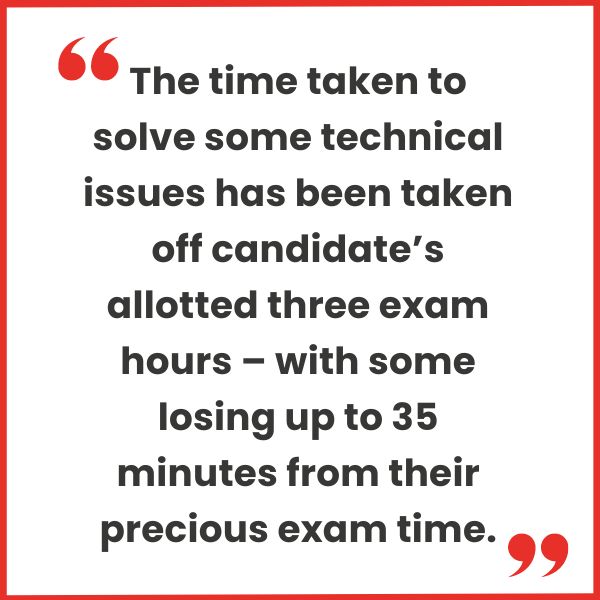
Official CII guidance states that candidates cannot log in until 30 minutes before their exam is due to start. BTS have had candidates able to start the log in process and then access the exam up to 45 minutes before the official exam start.
One candidate that experienced this was so confused by the situation he found himself in that he was not sure if he was in the real exam or in a demo situation.
He duly called the PSI help desk only to be passed around in circles, and then told that his exam had been cancelled.
Another said that having completed a room scan suddenly her time started to count down having not checked her calculator or paper with a proctor. Her question to BTS ‘Was it supposed to, do I need to panic now’?
Many candidates have fed back to BTS that there was no official ‘start’ to their exam as there is on units 1-5 – they just found themselves in their exam and got on with it.
As you can imagine this was a concern to candidates as well.
BTS have heard from numerous candidates that have called the PSI help desk due to system issues and queries that have been informed that their exam may be cancelled because they are using their mobile phone!
The time taken to solve some technical issues has been taken off candidate’s allotted three exam hours – with some losing up to 35 minutes from their precious exam time.
The CII have clarified that no-one that calls the help desks due to such issues will be disqualified – the exam is recorded so the examining body can check what each individual was doing and who they were on the phone to, just to be sure.
Each candidate is sent a CII email about a week before their exam sitting. This is titled ‘important information about your upcoming exam’. This does tell candidates that they will not have a live proctor for their exam but does not mention early access to the exam. It does mention however that the scheduled exam time is approximate. There is also mention of a mirror being required, which as previously stated is not needed on the day.
Candidates can also access several videos on the CII website, none of which however addresses any of the issues our candidates experienced on the day.
BTS have been in touch with the CII and fed back all our candidate experiences. We have also suggested that the website guidance and descriptions need an immediate and serious overhaul.
Whether you are using a work or personal computer for the exam sitting, you will need to check it has everything you need to access the remote exam system. PSI have produced some guidance notes to provide an overview of the system requirements for the on-screen exam, plus links to articles containing answers to FAQs on technical requirements.
Next, make sure the computer and equipment you intend to use for the exam is fit for purpose by running the PSI diagnostic tool on your machine. Use this link to access the diagnostic tool to check your computer and equipment is suitable for the exam. You must do this well in advance of your exam.
The PSI have also produced a helpful walk through video, showing the student view of the PSI system. Watch this video to find out what to expect from your online exam.
This exam familiarisation demo allows you to preview the platform to give an idea of how to navigate the system. You can try out the functionality, including the on-screen calculator. It shows an example of an AF paper, but they system used for the R06 is the same.
You will need a special browser to access your exam. Download the secure browser here before your exam date.
Further guidance on preparing your IT equipment for the remote on-screen written exam can be found on the CII website here.
The CII will send an email to your registered email in the week prior to your exam date. Check this email to access a link to a demonstration test.
This will allow you to have a go at the end-to-end process, from logging in to answering questions. You can only try the demonstration test when you have received your exam login details.
It is definitely worth doing this the day before the real exam. There is nothing more nerve-wracking than not knowing what to expect!
Read our helpful FAQ’s on Remote Exam Sitting Guidance, to find out tips like what IT equipment do I need to sit a remote exam, What is remote invigilation like and more!
Read more more useful FAQ’s about Onscreen written exams.
Read another inspiring article ‘Top Tips for Dealing with an R0 Remote Exam Glitch’ to find out more useful tips on taking a remote exam.

